WHAT IS EMAIL BOMBARDMENT?
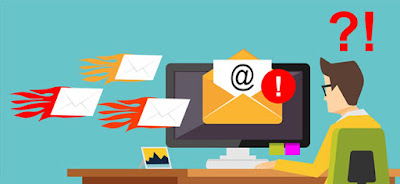
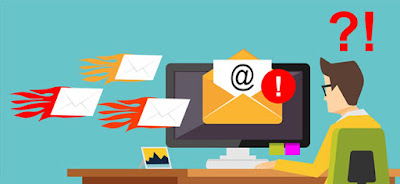
Nobody wants their computer to be infected with malware; however, even the most careful and experienced users make mistakes. Spear phishing and social engineering attacks have become so sophisticated that hackers are now very adept at sneaking into security checkpoints. Malware may (and will) harm your computer; however, you can minimize this damage if you detect the threat early and remove it from the PC.

You first suspect that the computer is infected for some
reason. For example, perhaps it became slow or numerous pop-ups started to
appear. Be that as it may, you know something is not right. Microsoft offers
several free tools to check if the PC is infected.
Threat
Removal
If the malware present on the PC cannot be removed with any
of Microsoft's tools, you can delete the files manually. Before starting the
process, make sure your antivirus
(if you have one) and your on-demand malware scan tools are up to date.
To remove a virus from your PC, you must disconnect from
the Internet and restart your computer in safe mode. (The process to restart in
safe mode in Windows 10 is different from older versions. Follow these
instructions.) Working with your computer offline will prevent malware from
causing further damage and downloading additional threats. After rebooting in
safe mode, delete temporary files. This will help the scans to complete faster,
and could even erase hidden malware in these files.
After cleaning the hard drive, run the on-demand scan. As
you will not be connected to the Internet, the scan will only look for the
malware detected up to the last update; that is why you should update the
software and operating system before starting. Otherwise, the scan may ignore
the virus.
Choose the type of analysis you want to run. A quick scan
of general threats may be sufficient to find the malware hiding on your system;
however, if you have time and want to do a more comprehensive review, the
custom or full scan can dig deeper. If the on-demand scan tool detects a
problem, it will prompt you to delete or quarantine the associated file before
allowing you to restart in normal mode. If time permits, it is recommended to
run a second on-demand scan or run an antivirus scan to help
prevent background threats.
If the PC continues to show signs of being infected, you
may need to save your most important data to an external hard drive or cloud
server and reinstall Windows.
Care
After Cleaning
By removing the malware as soon as possible, you will keep
your information safe from prolonged attacks; however, this will not protect
you from damage that has already occurred. The malware may have leaked
usernames, passwords, and other sensitive information before you stopped it.
After making sure the PC is virus-free, the hard work
begins. It is recommended to change all passwords, starting with bank and
finance accounts. As before, you must first make sure to update your software,
browser, and operating system to remediate potential vulnerabilities. You
should also check your browser settings and make sure that the security measures
are set to the highest level.
Lastly, install a highly effective security solution and
employ good security practices, such as scanning attachments, visiting only
safe websites, and never clicking on unknown links that you have received in
email or viewed online. Otherwise, very soon you could find yourself in the
same situation again.
Comments
Post a Comment